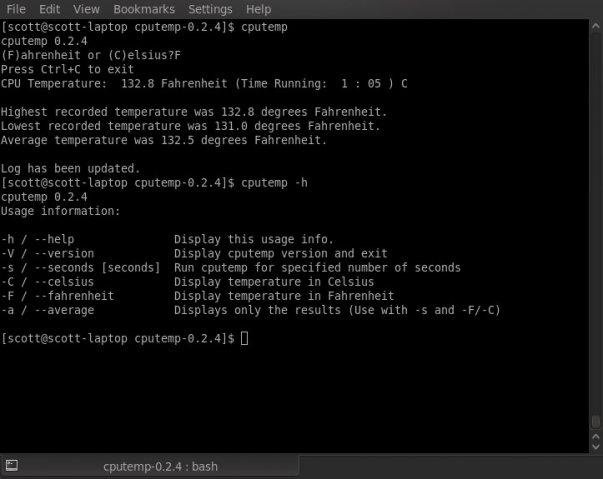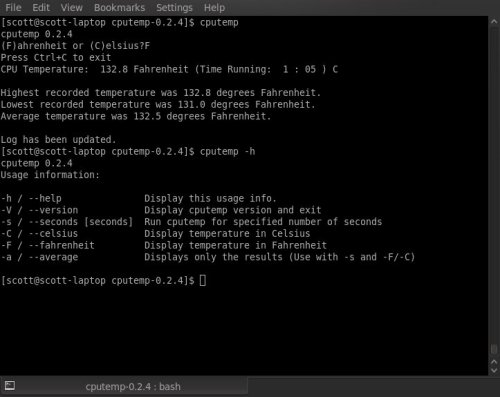The time has come for me to buy a new laptop. As a graduate student and an open source hobbyist, I needed a machine that would work both for typing lengthy papers, and could handle compiling and virtual machines with ease. This meant finding a nice keyboard and plenty of hardware resources.
The other thing I wanted to avoid was paying the Windows tax. Since most major OEMs ship Windows pre-installed the end user ends up paying for this license whether or not they end up actually using Windows. This is money that can be saved or spent on buying better hardware. I surprisingly found that many name brand laptop makers do in fact have Linux options, which save money, though they are not well advertised.
***Please note that my primary focus is on laptops and not desktops and netbooks, which tend to have more Linux offerings***
HP – At first glance on HP’s consumer site, it may look a little disheartening, but HP has a good variety of offerings for Linux-shipped OEM laptops for both the HP and Compaq brands. They offer SuSE and Red Flag for Linux options, or FreeDOS on many of their models. If you select one of these OS’s for an option you save at least $100 off the price tag, and you retain HP support. Not all of their models offer this possibility, but many do, including the HP ProBook series. You have to go through their business site (which also offers discounts for government, education, student, etc). While I was researching, they had a special promotion for 18% off and free shipping from this site.
Lenovo – This was disappointing. I have been a big fan of ThinkPads. Their keyboards and hardware quality have been excellent. The problem is, Lenovo has no direct options except Windows on their laptop machines. I did speak with sales and customer support and I found out that on desktops for businesses they do offer Red Hat Enterprise but nothing for laptops. Futhermore, when I asked if I could decline the Microsoft EULA and get my money back, I was told I would have to go through Microsoft (good luck!), even though the EULA says to contact the hardware vendor. Someone is not being truthful. There is a way however! Lenovo will sell ThinkPads without an OS in bulk to OEM vendors. There are at least two that ship these pre-installed with Linux: LACLinux and Emperor Linux.
Dell – Dell used to have a very diverse offering for Ubuntu, from netbooks all the way up to high-end Alienware machines. Dell has disappointingly limited the options to one laptop (and one netbook), which is a low-level Inspiron. Their Linux OEM products are listed on this page. <Edit: See Comment #1 for more Dell Linux offerings.>
In addition to these three, there are several Linux OEM vendors who may use the same suppliers as major vendors. Here are three I found notable in my search:
ZAReason – This vendor is based out of the bay area in California and has eight different, customizable laptop offerings. I found the value to be decent, but some of the hardware on the models is not the latest (though three of them do offer i3/5/7 processors). They do have good OS variety and will install Fedora, Ubuntu, or Debian. Another nice feature is they replace the Windows button with an Ubuntu logo.
System76 – This vendor offers a range of products between low-level netbooks to high-performance machines. The Lemur is a thin-model looking to compete with a Macbook Air, and the hardware options on the higher models is very impressive, especially for the price. They only ship Ubuntu for an OS, but all the hardware is tested for it. Some of their laptops also offer a chiclet-style keyboard, similar to Macbooks. Like ZAReason, they also replace the Windows button with an Ubuntu logo.
PCs for Everyone – The focus of this vendor is high-performance gaming laptops and they are impressive, especially for the price. They feature some newer high-end ATI and nVidia gaming cards and come loaded with features. They only currently offer three models, but this would be a good place to look if your focus is gaming. They offer Fedora, OpenSuSE, and Ubuntu pre-installed, and offer an option to dual-boot with Windows 7.
In the end, I ended up getting the System 76 Pangolin Performance with several upgrades. The combination of a reputable keyboard style, high-performance hardware options, and very competitive price made this best deal for my needs. My order hasn’t come in yet, but when it does I will post a review on it. Good luck in your laptop search!